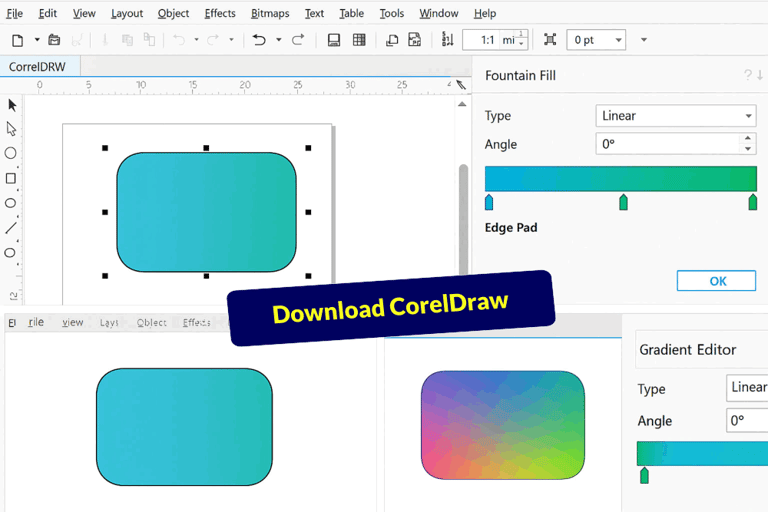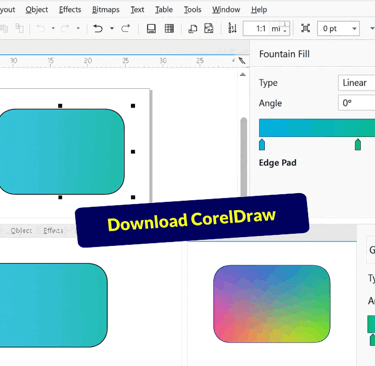Color Gradient in CorelDraw: Enhance Your Designs
Discover the power of color gradient in CorelDraw, also known as fountain fills. Learn how to create dynamic effects that enhance visual appeal, add depth, and make your designs more engaging with smooth transitions between colors.
CORELDRAW TUTORIAL
3 min read
Color Gradient in CorelDraw
In the world of graphic design, color gradient plays an essential role in enhancing visual appeal. CorelDraw, a powerful vector graphics editor, offers a versatile range of tools for creating color gradient. In CorelDraw, gradients, which is also known as fountain fills, are smooth transitions between two or more colors applied to objects, text, or shapes. They add depth, realism, and visual appeal to designs. Color Gradient is a very useful tools as given below:
Enhancing Visual Appeal: Color Gradient in CorelDraw create dynamic and eye-catching effects, making designs more engaging.
Adding Depth & Dimension: The Color Gradient in CorelDraw simulate lighting and shading, giving objects a 3D-like appearance.
Customizing Color Transitions: Users can control the Color Gradient direction easily in CorelDraw, like the intensity, and transparency for unique effects.
Improving Readability: Applying gradients to text can make it stand out while maintaining a professional look.
Creating Smooth Backgrounds: Color Gradient is often used for soft, blended backgrounds in posters, banners, and digital graphics in CorelDraw.
Create Color Gradient in CorelDraw
A multi-color gradient allows CorelDraw designers to blend a spectrum of colors into a cohesive design element. Unlike a single-color fill, which might be flat and uninspiring, a color gradient creates depth and interest. CorelDraw facilitates the creation of these color gradient fills with ease, enabling designers to achieve a polished and dynamic look in their projects.
Steps to Create a Color Gradient Fill in CorelDraw
To create a multi-color fountain fill in CorelDraw, follow these systematic steps:
Select your Object: Begin by choosing the shape or text to which you want to apply the color gradient. In CorelDraw, Click on the object to ensure it is highlighted.
Open the Fill Tool: Navigate to the CorelDraw toolbar and select the 'Fill Tool,' represented by a Paint Bucket icon. A dropdown menu will appear.
Choose Gradient Fill: From the Dropdown menu, select ‘Fountain Fill.’ This opens the Fountain Fill dialog, where you can manage your color settings.
Add Colors: In the dialog, you can see a gradient bar. Click on the bar to add color stops at various points. Each stop in CorelDraw represents a color in your gradient. You can adjust these stops by clicking and dragging them along the bar.
Customize Colors: To modify the colors, double-click on a stop in CorelDraw. This brings up a color selector. You can choose from the color palette or input specific color codes to achieve exactly what you envision.
Adjust the Gradient Type: CorelDraw allows for various Color Gradient styles, including linear, radial, and conical. Decide on the type that best fits your design and apply the necessary adjustments. You can experiment with multiple gradients to see how they interact with your object.
Apply and Preview: Once satisfied with your Color Gradient settings, click ‘OK’ to apply the fountain fill to your selected object. Use the preview option to see how it looks within the context of your overall CorelDraw design.
By following these steps, you can easily create stunning multi-color gradients that elevate your designs. Whether it’s for a logo, flyer, or digital artwork, mastering Color Gradient in CorelDraw will greatly enhance your design capabilities.
Final Words on CorelDraw Color Gradient
Creating Color Gradient in CorelDraw opens the door to endless creative possibilities. By understanding how to implement and manipulate multi-color gradients, you can bring a vibrant touch to your graphic projects. Transform your designs with vibrant color gradients in CorelDraw! Create smooth transitions between hues, adding depth and dimension to your artwork. Whether it's subtle shading or bold, dynamic effects, CorelDraw lets you customize Color Gradient effortlessly.
Elevate your graphics, logos, and illustrations with stunning, professional-quality blends. Unleash your creativity and bring colors to life with CorelDRAW today! With practice, you will find that this invaluable skill becomes second nature, allowing you to focus more on the creative aspects of your designs.
Watch this CorelDraw Video Tutorial on Color Gradient, to understand it.