Master CorelDraw Font Manager for Designers
Discover the power of CorelDraw Font Manager, an essential tool for graphic designers. Learn how to efficiently manage your font library, streamline your workflow, and enhance your creative projects with effective font management strategies.
CORELDRAW TUTORIAL
3 min read
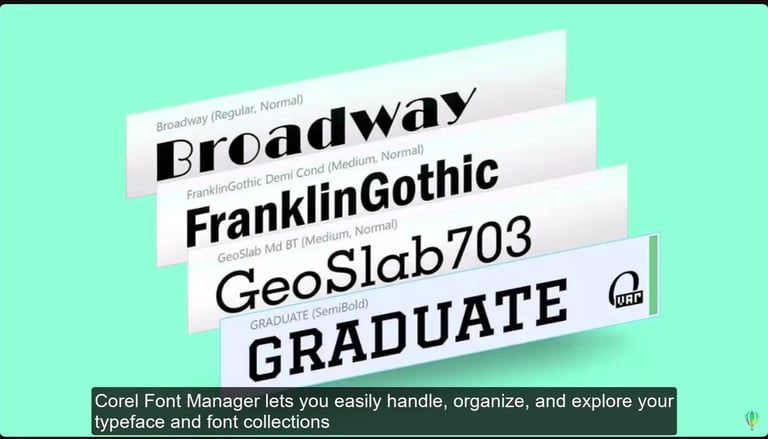
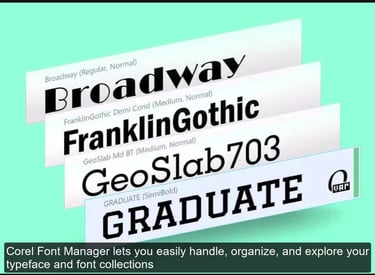
CorelDraw Font Manager
In the realm of graphic design and typography, the significance of a well-managed font library cannot be overstated. CorelDraw Font Manager is a powerful tool tailored for designers using CorelDraw Graphics Suite. This tutorial is designed to help you master font management, streamline your workflow, and enhance your creative projects. Corel Font Manager is a powerful tool designed to help users efficiently manage their font collections. It allows users to preview, install, and organize fonts without cluttering their system. The software supports font categorization, making it easier to find the right typeface for any project. Users can create font libraries and collections, ensuring quick access to frequently used fonts. Additionally, Corel Font Manager integrates seamlessly with CorelDraw, enabling smooth typography workflows. It also provides advanced filtering and search options, helping users locate fonts based on style, weight, or other attributes. Overall, it enhances productivity and keeps font management streamlined.
CorelDraw Font Manager Setting Up
Before diving into the plethora of features offered by Corel Font Manager, it’s crucial to ensure the application is installed correctly. Follow the installation guide linked within the CorelDraw Suite. Once installed, launch the CorelDraw application and take a moment to familiarize yourself with the interface. You’ll find a clean layout, offering quick access to your entire font collection. Setting up CorelDraw Font Manager is straightforward. Here’s how you can do it:
Access Font Manager: Open CorelDraw and navigate to the Font Manager tool.
Install Fonts: Select the fonts you want to install and add them to your system.
Create Collections: Organize fonts into collections for easy access.
Preview Fonts: Use the real-time preview feature to see how fonts will look in your designs.
Manage Fonts: Uninstall or delete fonts to keep your workspace clutter-free.
For a detailed guide, check out the tutorials in Corel's official page.
CorelDraw Font Manager: Advanced Features
CorelDraw Font Manager offers several advanced features to enhance font organization and usability. It allows users to create font libraries and collections, making it easier to manage large font inventories. The CorelDraw software provides real-time font preview, enabling users to see how fonts will appear before applying them. Additionally, it supports advanced filtering and search options, helping users locate fonts based on attributes like style, weight, and width. Corel Font Manager also integrates seamlessly with CorelDraw, ensuring a smooth typography workflow.
With fonts playing a central role in graphic design, organizing them effectively is paramount. Corel Font Manager allows you to categorize your fonts into various groups. Begin by creating collections based on different projects or themes. This organization will not only save time searching for specific fonts but also allow for easy access when you need them the most. Moreover, Corel Font Manager provides features to view font previews and styles, aiding in making the best typographic choices for your artwork.
One of the standout features of Corel Font Manager is its ability to handle large font libraries. Utilize the search functionality to quickly locate fonts based on names, styles, or classifications. Additionally, the synchronization option allows you to keep your fonts up to date across multiple devices, ensuring consistency in your design work. If you're collaborating with other professionals, sharing font collections becomes seamless, enhancing teamwork on shared projects.
CorelDraw Font Manager: Other Features
CorelDraw Font Manager offers several useful features beyond basic font organization. Here are some additional capabilities:
Font Finder: Helps locate specific fonts quickly.
Page Layout Support: Works seamlessly with CorelDraw for typography projects.
Gaussian Blur & Clip Art Integration: Enhances design workflows.
QR Code & Barcode Generator: Useful for branding and packaging design.
Cloud File Management: Allows collaboration and easy access to fonts.
Using CorelDraw Font Manager in Design Projects
CorelDraw Font Manager is a valuable tool for designers, helping streamline font selection and organization. Here’s how you can use it effectively in design projects:
Font Organization: Create collections and libraries to keep frequently used fonts easily accessible in your CorelDraw projects.
Real-Time Preview: Test fonts within CorelDraw before applying them to your project design.
Advanced Filtering: Search fonts based on attributes like style, weight, and width.
Seamless Integration: Use fonts directly in CorelDraw without installing them on your system.
CorelDraw Font Management: Install, uninstall, and delete fonts to keep your CorelDraw workspace clutter-free.
Final Verdict On CorelDraw Font Manager
CorelDraw Font Manager is an essential tool for designers handling extensive font collections. It offers a streamlined interface, allowing users to organize, preview, and manage fonts efficiently. The real-time font preview, advanced search filters, and seamless integration with CorelDraw make it a powerhouse for typography workflows. The ability to create font libraries and collections enhances productivity, ensuring quick access to preferred typefaces. With features like cloud file management and non-destructive font usage, it eliminates clutter and optimizes performance. For any designer, CorelDraw Font Manager is a game-changer, providing precision, control, and ease in font management. Highly recommended for professionals.
Mastering fonts with CorelDraw Font Manager is not just about managing typefaces; it's about maximizing your creative results. Whether you’re a graphic designer, illustrator, or creative professional, having control over your font collections through this powerful tool will drastically improve your typography workflow. Start implementing the features discussed in this tutorial today, and take the first steps towards a more organized and efficient design methodology!
Watch this CorelDraw Font Manager Video Tutorial to understand even better.

