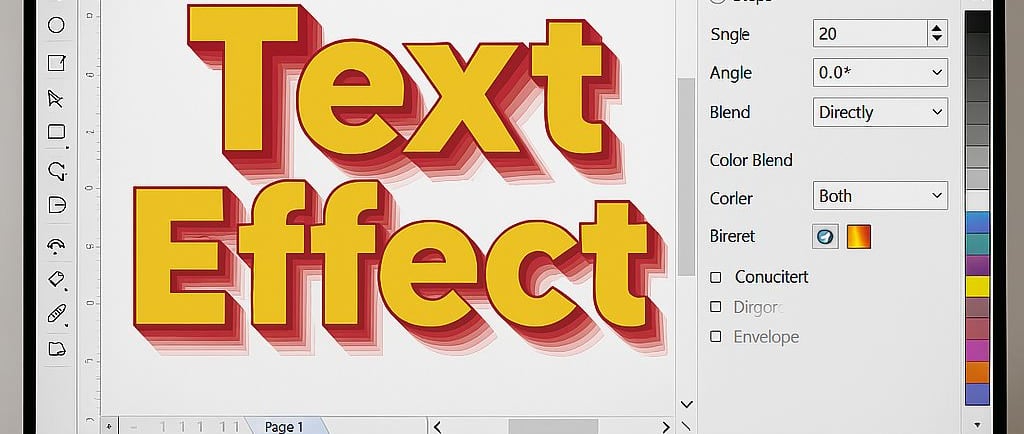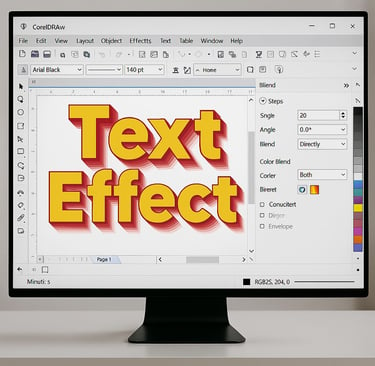Mastering Interactive Text Effect in CorelDraw
Discover the extensive range of interactive text effects and shape toolboxes in CorelDraw. Learn how to enhance your design creativity with various text effects like extrude , shadows, blends, distort, envelope and contours to achieve polished visuals.
CORELDRAW TUTORIAL
4 min read
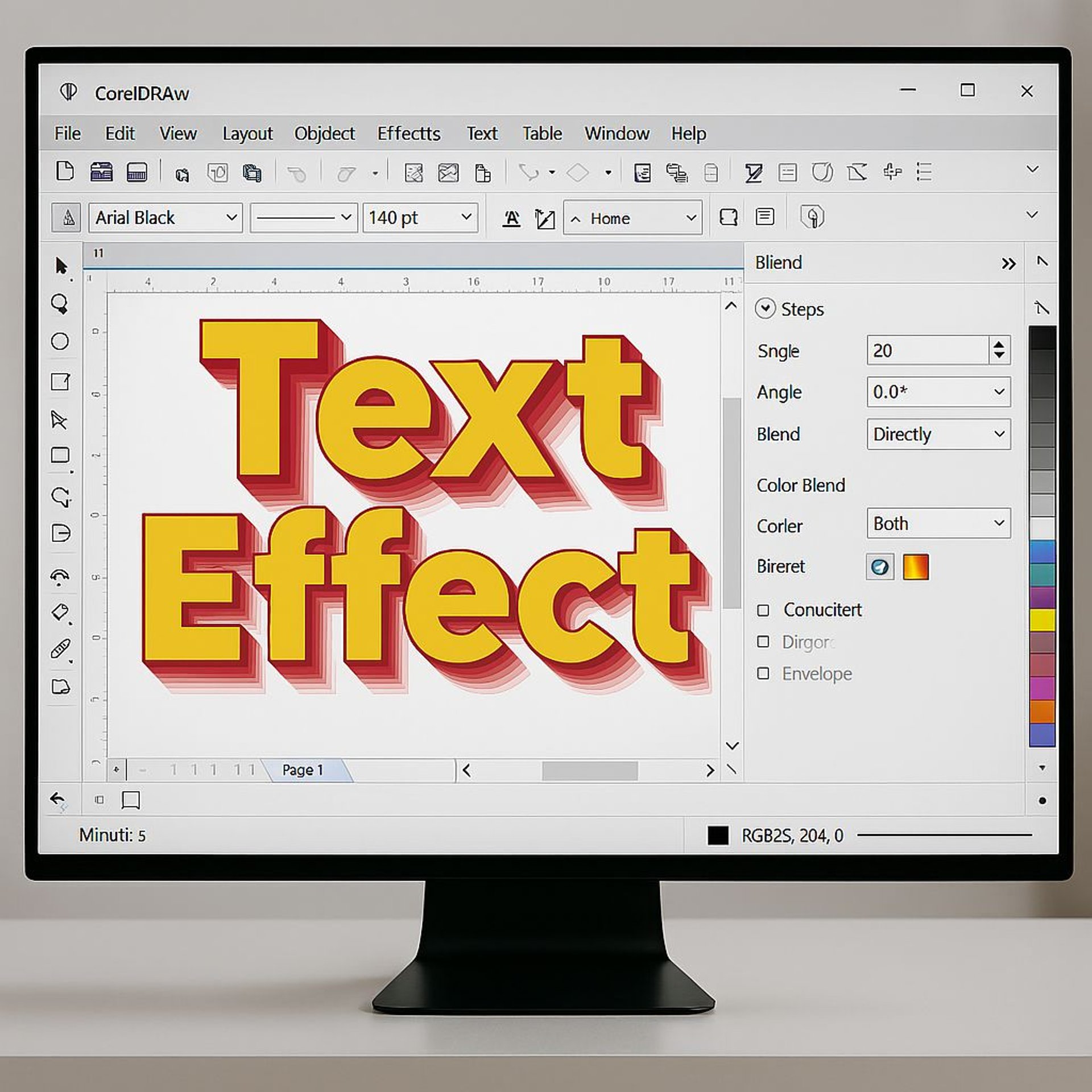
CorelDraw Text Effects
CorelDraw is a powerful vector graphics editor widely recognized for its versatility and functionality in the design industry. Since its inception, it has been a go-to tool for graphic designers, illustrators, and artists seeking to create detailed and vibrant visuals. Its user-friendly interface paired with a robust set of features allows both beginners and professionals to navigate easily through the complexities of graphic design.
One of the standout features of CorelDraw is its extensive range of interactive Text Effects and Shape Toolboxes. These tools are integral in enhancing design creativity, allowing users to manipulate objects and apply various Text Effects effortlessly. The interactive Text Effects toolbox in CorelDraw offers a myriad of options, such as transparency, shadows, blends, and contours, that can significantly alter the appearance of design elements. This capability not only enriches the artistic possibilities of CorelDraw within a project but also aids in achieving refined and polished visuals.
Blend Text Effect in CorelDraw
The Blend Text Effect in CorelDraw is a powerful tool that allows designers to create smooth, dynamic transitions between two text objects. Blend text effect generates a series of intermediate shapes that blend seamlessly, providing a unique gradient-like transformation. Users can control the number of steps in the blend text effect, adjust the direction, and even apply various color and transparency effects to enhance the final look. This effect is ideal for creating eye-catching typography for logos, posters, and digital graphics. Whether you're aiming for a futuristic style or a soft gradient text transition, the Blend Text Effect gives limitless creative possibilities!
Distortion Text Effect in CorelDraw
The Distortion Text Effect in CorelDraw adds dynamic, warped transformations to text, making designs more visually striking. This text effect allows users to bend, twist, or stretch text in various ways, creating unique and eye-catching typography. With options like Push, Zipper, and Twister, users can control the level of distortion, adjusting shapes to fit creative visions. The distortion text effect is especially useful for designing playful logos, posters, or surreal artistic compositions. Whether you want a subtle wave text effect or an exaggerated warped style text effect, the CorelDraw Distortion feature provides flexibility and precision, making text stand out in exciting, unconventional ways. Creativity knows no limits!
Envelope Text Effect in CorelDraw
The Envelope Text Effect in CorelDraw allows users to shape and distort text dynamically using an adjustable envelope. With this feature, designers can mold text into unique forms, such as waves, arcs, or custom contours, enhancing typography with creative flair. The Envelope text effect in CorelDraw tool provides control points that let users stretch, skew, and reshape letters precisely. This text effect is particularly useful for creating logos, stylized headlines, and artistic compositions that demand an unconventional text layout. Whether you want subtle curvature or bold transformations, CorelDraw Envelope Text Effect ensures flexibility while preserving readability, making it a go-to choice for innovative typography.
Extrude Text Effect in CorelDraw
The Extrude Text Effect in CorelDraw adds depth and dimension to text, making it appear three-dimensional. This text effect lets designers create realistic perspective illusions by adjusting depth, angle, and lighting. Users can manipulate the extrusion to achieve bold, shadowed text or subtle depth variations. It’s a powerful tool for crafting impactful logos, banners, and digital artwork where text needs to stand out. The ability to customize bevels, shading, and vanishing points enhances creative possibilities, making typography look dynamic and professional. Whether aiming for futuristic lettering or classic embossed styles, CorelDraw Extrude Text Effect transforms flat text into a striking 3D visual.
Drop Shadow Text Effect in CorelDraw
The Drop Shadow Text Effect in CorelDraw adds depth and realism to text by creating a shadow that enhances its visibility and impact. This text effect allows designers to adjust parameters such as opacity, blur, angle, and distance, enabling precise control over how the shadow interacts with the text. Whether aiming for a soft, natural shadow or a bold, dramatic emphasis, the Drop Shadow tool provides flexibility to suit different design needs. This text effect is widely used in logo creation, posters, and digital graphics to give text a professional and eye-catching appearance. With CorelDraw droop shadow text effect, shadows become a powerful creative element!
Black Shadow Text Effect in CorelDraw
The Black Shadow Text Effect in CorelDraw enhances text with a bold, deep shadow that adds contrast and visual impact. This text effect creates a dramatic silhouette behind the text, making it stand out against various backgrounds. Designers can adjust the shadow’s opacity, blur, position, and depth to achieve different styles, from subtle elegance to striking emphasis. The Black Shadow effect in CorelDraw is particularly useful for creating eye-catching posters, logos, and digital artwork, ensuring text remains readable while appearing dynamic. Whether used for professional branding or creative typography, CorelDraw Black Shadow Text Effect adds depth and intensity to any design.
Tips for Using CorelDraw Text Effects
Here are some handy tips and tweaks for getting the most out of text effects in CorelDraw
Experiment with Layers – Keep the text effects on separate layers to adjust them independently without altering the original text.
Fine-Tune Shadows – Use blur and transparency settings to create realistic shadow depth.
Use Interactive Controls – The Extrude and Envelope text effect tools allow real-time adjustments, making refinements easier.
Apply Gradient Fills – A gradient inside text can enhance the illusion of depth and dimension when using a text effect.
Combine Effects – Mix Drop Shadow with Extrude or Envelope for eye-catching results.
Watch this video for understanding how CorelDraw Text Effects are used optimally.