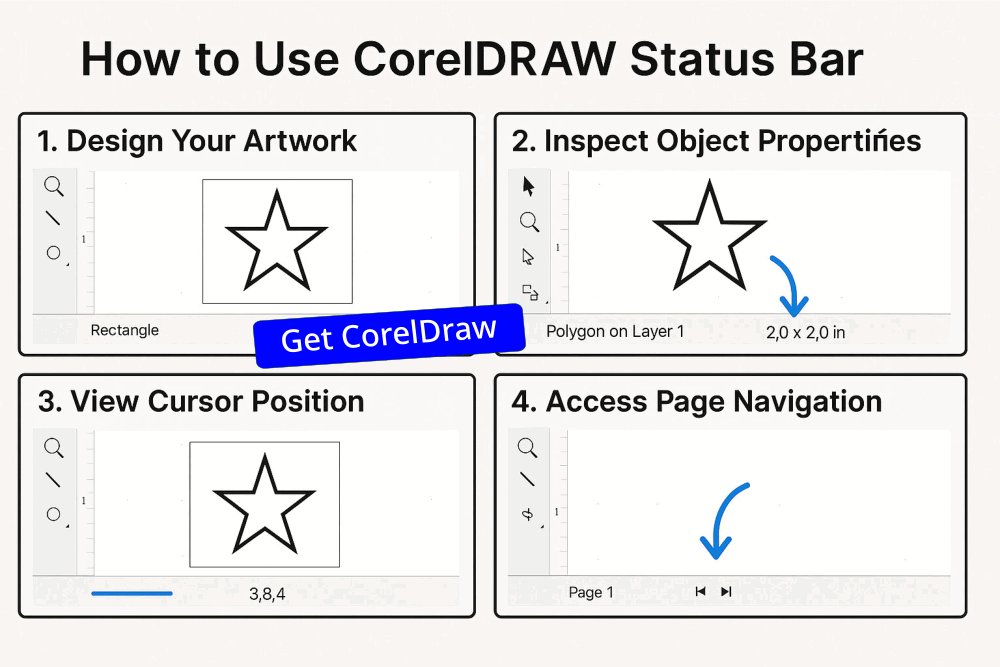CorelDraw Status Bar: Essential Tool Insights
Discover the importance of the Status Bar in CorelDraw, a key feature that displays vital information about your workspace, including tool settings, object coordinates, and zoom levels. Learn how to utilize the status bar for improved design accuracy and efficiency.
CORELDRAW TUTORIAL
3 min read
Status Bar in CorelDraw
The status bar in CorelDraw is a vital component of the user interface that provides essential information about your workspace and the tools you are using. Located at the bottom of the application window, this bar displays crucial details such as current tool settings, coordinates of selected objects, and zoom level. By keeping an eye on the status bar, users can efficiently manage their design tasks and ensure accuracy in their work.
CorelDraw Status Bar Uses
The status bar serves multiple purposes that enhance the user experience in CorelDraw. One of its primary functions is to provide real-time feedback on the selected objects. For instance, when you select a shape or text, the CorelDraw status bar will show information about the dimensions, position, and attributes of that element. This feature is particularly valuable for precision-oriented tasks where accurate measurements are crucial. Furthermore, the status bar informs users about the current zoom level, which can affect how details are perceived during design. This makes it easier to focus on finer elements without losing track of your overall layout. In summary, the status bar not only displays information but also enhances workflow efficiency.
The Status Bar in CorelDraw is like your quiet backstage assistant; always there, offering helpful cues without stealing the spotlight. It’s one of those features that quietly boosts your workflow, once you start paying attention to it, you’ll wonder how you ever ignored it. Want a visual breakdown of each part? I can whip that up too. Status bar displays the following:
Displays Object Details: When you select an object in CorelDraw, the Status Bar shows its fill color, outline color, and type, so you always know what you're working with.
Shows Cursor Position: Status Bar tracks your cursor’s X and Y coordinates, which is super handy for precision placement.
Gives Tool Tips: Depending on the CorelDraw tool you’re using, the Status Bar offers brief descriptions or suggestions to guide your next move.
Color Profile Info: CorelDraw Status Bar shows the document’s color profile and proofing status, which is crucial for print accuracy.
Quick Access to Commands: You can customize CorelDraw Status Bar to include shortcuts to frequently used tools or features.
How to Display the Status Bar in Your Workspace
To ensure that the status bar is visible while working in CorelDraw, users can follow a straightforward process. Begin by navigating to the 'View' menu at the top of the screen. From there, look for the option labeled 'Status Bar' and ensure it is checked. If it’s unchecked, simply click on it to display the status bar on your workspace. Proper visibility of this bar can significantly optimize your design process by providing immediate access to crucial data. Here are a few ways you can display the Status Bar in the CorelDRAW workspace, depending on your version and setup:
Right-click Method: Simply right-click on any empty gray area of the interface (like near the toolbars), then select Status Bar from the context menu to toggle it on or off.
Window Menu Navigation: Go to the Window menu → Toolbars → and check Status Bar from the list. This is a reliable method if you're customizing multiple interface elements.
View Menu (Mac users): If you're on a Mac, you can go to View → Show Status Bar to toggle its visibility.
Customization Panel: For deeper control, head to Tools → Customization → Command Bars. From there, you can enable or reposition the Status Bar as part of your workspace layout.
Drag and Dock: If the Status Bar is floating or undocked, you can drag it back to the bottom of the screen and it will snap into place.
These methods let you tailor your workspace to your comfort, whether you're restoring a missing bar or building a custom layout from scratch. Want a visual guide or a quick-reference image for these steps? I’d be happy to create one.
Using CorelDraw Status Bar Gear Icon
One of the standout features of the CorelDraw status bar is the gear icon, typically located on the left side. This gear icon allows users access to various settings and options directly related to the tools in use. By clicking on the gear icon in CorelDraw Status Bar, users can customize their workspace, adjust settings for specific tools, and streamline their workflow. This feature facilitates a deeper personalization of the user interface, enabling a tailored experience that enhances productivity.
Functions of the Icons on the Right Side of the Status Bar
Another significant component of the CorelDraw status bar is the icon on the right side. This icon unlocks essential functions that allow users to swiftly access layout tools and page settings. By clicking this icon, designers can modify document properties, adjust page sizes, and navigate between different design layouts easily. Its strategic placement ensures that users can quickly perform essential actions without disrupting their creative flow.
In conclusion, the status bar in CorelDraw is an indispensable feature that offers a wealth of information and functionality. By understanding how to effectively utilize the status bar, including the gear icon and right-side icons, users can significantly enhance their design efficiency and precision. Incorporating these tools into your workflow will undoubtedly lead to a more organized and productive design experience.
Watch this CorelDraw Tutorial Video to understand Status Bar better.